Intro
Many of us have started working on MS Windows. While the operating system itself did not win our hearts, it is the 3rd party apps and games that made us feel entrapped to this OS. We thus got into a problem – they are forcing us to update to the new versions of OS and apps, and pay a lot each time. They forced us into using their proprietary file formats as well. This is even worse with MACs.
So you want to break up with Windows – it is slow, you don’t like its new UI, it is vulnerable to viruses and security is awful. Linux distributions are the only solution, but many of the big software companies wont produce their software for it, for reasons beyond this discussion. We are used to Photoshop, 3DS Max, MS Word, Excel, Powerpoint, and we do not want to learn how to use some other app that does the same thing.
If that is the case, than this series of articles is for you. We will explain how to switch to Linux, what are the (free) popular alternatives to the most popular apps and games that work only on MS Windows, how to use apps that work only on MS Windows in Linux, and what will be the long term advantages.
So far, as we can tell, the main advantages of an average Linux app are:
- Free of charge!
- It’s free to modify it and redistribute (no special Network licenses needed),
- It supports more file formats,
- Updates are free,
- No strings attached, no small print,
- Support is great and users are in general more advanced and knowing
Disadvantages are that many of the 3rd party apps that are made exclusively for MS Windows are richer in features and in general better than its Linux alternatives. Photoshop is better than Gimp, but it costs 600$. Do you want to pay 600$ for app if you are not making thousands each month just because of its 10% of features that it has more over its free alternative, and be ready to pay more in the future? We’ll see if I will convince you after this series of small articles.
- Comparison of Office Suits
- Comparison of graphics software
- Comparison of Players and Editors
- Comparison of two panel file viewers
Office Suites
Make no mistake – the latest version of MS Office is the best suite at the market. I like its ribbon, its UI, it has the most features and is easy and intuitive to use. Everything is well integrated within Office apps. However, MS Office 365 aka 2013 costs 399.99$, to be exact, and Microsoft will charge you for each major update. For each license you will pay as much, and if you chose less than Professional edition, you will get stripped down version.
They have recently switched from .doc, which was binary and really bad format, to the type that has been around in other suites for a long time – XML based file format. .docx is XML based and well made, but it is a closed format (pptx for PowerPoint, xlsx for Excel…). There are more troubles with this. Say that you are business man, and you are using latest version of MS Office. However, your business associates did not see the need to upgrade from MS Office 2003, as it does to them everything they need. They would not be able to open your files, and their files will not be rendered properly in your latest office suite.
If you need it to do personal stuff, they why pay so much, and if you are running a business, then you can do the math and see how much it pays out for you.
There are alternatives, free alternatives in the Linux world. What is more, most of those apps also work on MS Windows of even MAC.
- MS Office – designed for Windows, there is a version for MAC OS X, but not for Linux. Versions up to 2007 are tested to work with wine in Linux.
The ribbon:

Office ribbon is the innovative way of navigating through the menu. Innovation is that the many has become WYSIWYG (what you see is what you get), every feature has its graphical display. Just compare it to the old toolbar from MS Word 2003:
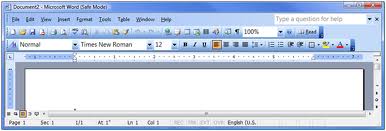
- Opening and saving:Pro’s:
- Modern look,
- Great UI, ease of use
- Integration within Office apps,
- Math writing,
- Programming support – MacrosCons:
- Expensive,
- Proprietary,
- Formats are closed,
- Heavy on system resources,
- Unstable and buggy,
- Cannot write to open document formats (versions from 2013 can),
- Not backwards compatible.
- Gnome Office (Consists only of Word Processor called Abiword and spreadsheet excel-like Gnumeric.
Pro’s:- Free,
- Fast and light,
- Opens latest MS Office formats and Open Document format
- Can write to .doc format
- Ease of useCons:
- Lacks advanced features,
- It looks outdated
- KOffice
It comes default with many Linux distributions with KDE, but it never gained much popularity nor boost, at least not like the next choice. - Libre Office (Open Office OOO)
Pro’s:- Robust application with lots of features, enough to match MS Word for most users
- Free,
- Consists of apps: Writer – matches MS Word, Calc – like MS Excel, Impress – PowerPoint, Draw – Visio, Base – MS Access.Cons:
- Writing mathematical equations in TEX-like non-WYSIWYG editor is hard and outdated, comparing to MS Words Latex-like Math Type
- This is a pro and a con at a same time, because many people prefer the old menu style, like in MS Office 2003 and before
- Written in Java, so it is not fast, but it is comparable to the MS Office
To be continued…